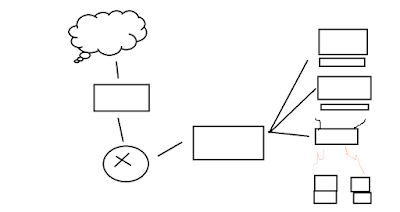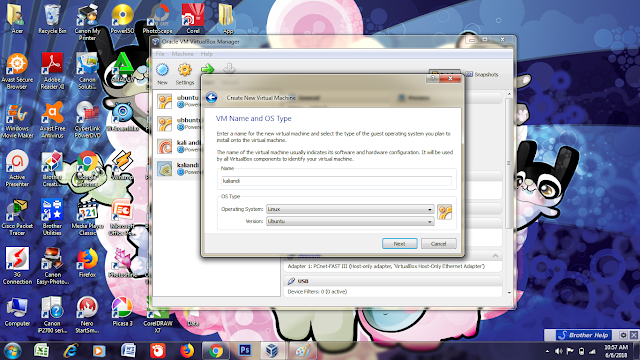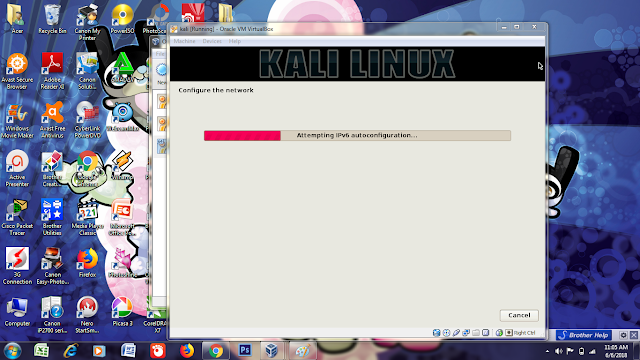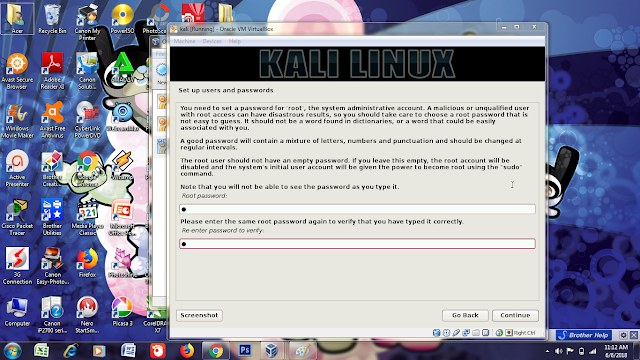1. Kinds of Computer Network Topology
1. Ring TopologyIn the ring topology of each computer connected to another computer and so on until it returns to the first computer, and form a circle so called ring, this topology communicates using token data to control the permissions of the computer to receive data, for example computer 1 will send the file to computer 4 , then the data will pass the computer 2 and 3 until received by computer 4, so a computer will continue to send data if the destination is not IP Address him.
computer network topology
The advantages of computer network topology of the ring is the ease of installation and installation process, the use of the number of cable lan a little so it will save costs.
The most fatal deficiency of this topology is, if one of the computer or cable is problematic, then the data transmission will be interrupted even error.
2. Bus Topology
The bus computer network topology is neatly arranged like a queue and uses only one coaxial cable and each computer is connected to a cable using a BNC connector, and both ends of the coaxial cable must be terminated by the terminator.
computer network topology
The advantages of the bus almost the same as the ring, the cable used is not much and save the cost of installation.
Lack of bus topology is that if there is a problem or a problem on one computer can interfere with the network on other computers, and for this topology is very difficult to detect interruptions, frequent queuing data, and if the distance is too far must use repeater.
3. Star topology
This topology is shaped like a star because all computers are connected to a hub or switch with UTP cable, so the hub / switch is the center of the network and is in charge of controlling the data traffic, so if computer 1 wants to send data to computer 4, the data will be sent to switch and directly sent to the destination computer without passing another computer. Computer network topology is the most widely used now because of more excess.
computer network topology
The advantages of this topology is very easy to detect which computer is experiencing the disturbance, easy to add or reduce the computer without disturbing the other, and the level of security of a higher data.
The disadvantage of this computer network topology is, requires a high cost for installation, because it requires a lot of cables and switches / hub, and the stability of the network is very dependent on the central terminal, so if the switch / hub is interrupted, then the entire network will be disrupted.
4. Mesh topology
In this topology each computer will be connected to other computers in the network using a single cable, so the data transmission process will directly reach the destination computer without going through another computer or switch or hub.
understanding of computer network topology
The advantage is the process of sending more quickly and without going through another computer, if one computer is damaged will not interfere with other computers.
The disadvantages of this topology are obvious, will cost a lot because it requires a lot of cable and every computer must have a lot of Port I / O as well, otherwise the installation process is very complicated.
5. Topology Tree
Tree network topology is a combination of several star topologies associated with the bus topology, so any star topology will connect to other star topologies using bus topology, usually in this topology there are several levels of network, and networks that are at higher levels can control networks that are at a lower level.
various types of computer network topology
Excess tree topology is easy to find an error and also easily make changes to the network if needed.
The drawback is that it uses a lot of cables, often crashes and slow, if there is an error in high-level network, then the low-level network will be disrupted as well.
There is still another topology that I have not discussed above, but here are some topologies that are often used, choose a topology that suits your needs and hopefully this article helps you, see you later.
2. Kominfo Topology Network
1. Cloud
In network diagrams, the internet is always symbolized by a cloud image or often called a "cloud". Why is that? Because clouds can be found anywhere and anytime. And also clouds somewhere can connect with clouds elsewhere So, this simply symbolizes an internet, which we can access from anywhere to be connected with anyone and wherever they are.
2. Switch
The switch is symbolized by a rectangular box with 4 parallel arrows, with two pairs of arrows in opposite directions. The fourth image of this arrow represents that the flow of data through each port on a switch will not be the other and will not crash between streams on different ports. Because the switch only works on LAN network only, then the basic form of the symbol switch is distinguished by the router, which is only square-shaped box only.
3. Router
The picture of a tube with 4 arrows inside is a symbol of the router, which is a device that functions to connect two different networks. If we look at the arrows, there will be two arrows pointing into the circle and the other two pointing out the circle.
The determination of these four arrows is not without reason. The two arrows pointing to Inside illustrate the flow of data coming from outside the router or some network segment, then by the data stream router it is forwarded to another network segment that is different from the incoming data source (denoted by two out-circled arrows). So, this symbol already represents the main function of a router.
4. Wireless Router
A wireless router is a device that performs the functions of a router and also includes the functions of a wirelessaccess point. It is used to provide access to the Internet or a private computer network.
3. reset the proxy configuration
- sytem - reset configuration
mikrotik will restart.
login again, routerOS default configuration will appear select remove configuration.
2. Enter interfaces, in the interface list column there is ether1-ether5.
now we will rename ether1 and ether2. I rename ether1 to "wan" and ether 2 to "local"
this is optional to do / not.
3. create address
Click IP - addresses, create two addresses as follows
address: 192.168.200.21/24, interface: wan
4. setting route / gateway
click, IP - route - create new - gateway fill in 192.168.200.1

now ping through the terminal, if you can / as shown below, go to the next step.

5. create a local address
address: 192.168.100.1/24 interface: local
do like number 3.
6. setting DNS
I use google DNS, click IP-DNS, fill in 8.8.8.8 
6. NAT settings
This nat works for local ip can be used for internet
IP - firewall - nat - create new
in the general tab make sure the chain select "srcnat". chain: srcnat
then click the action tab
action select "masquerade"

7. DHCP server settings
Dhcp server is used for the client connected with mikrotik get ip dynamic.
IP -> DHCP Server -> DHCP Setup
DHCP Server Interface: local